Imagine this: You hand your iPhone over for a much-needed repair, only to get it back with a blank slate. All your photos, contacts, messages – gone. It’s a nightmare scenario that no one wants to experience. But the reality is, data loss can happen during an iPhone repair, whether due to an accidental deletion, a software glitch, or even a mishap during the repair process itself. That’s why it’s crucial to take proactive steps to safeguard your precious memories before sending your iPhone off for a fix.
The Heartbreak of Data Loss
The Accidental Deletion
We’ve all been there – that moment of panic when you realize you’ve accidentally deleted an important photo or contact. While it’s sometimes possible to recover deleted data, there’s no guarantee, especially if you haven’t backed up your iPhone recently.
The Software Glitch
Software glitches can also lead to data loss. A failed update, a corrupted file, or even a simple bug can wipe out your data in an instant.
The Repair Gone Wrong
Even the most reputable repair shops can experience mishaps. A technician might accidentally erase your data or encounter a technical issue that results in data loss.
The Importance of Backups
iCloud: Your Cloud-Based Savior
iCloud is Apple’s cloud-based storage service that allows you to back up your iPhone data wirelessly. It’s a convenient and reliable way to ensure your data is safe, even if something happens to your phone.
iTunes/Finder: The Classic Backup
If you prefer a more hands-on approach, you can back up your iPhone using iTunes (for Windows PCs and older Macs) or Finder (for newer Macs). This method involves connecting your iPhone to your computer and manually initiating a backup.
Third-Party Solutions: Exploring Alternatives
Several third-party backup solutions are available, each with its own set of features and benefits. These can be a good option if you need more storage or want additional flexibility in how you back up your data.
Step-by-Step Guide: Backing Up Your iPhone
iCloud Backup
- Connect your iPhone to a Wi-Fi network.
- Go to Settings > [your name] > iCloud > iCloud Backup.
- Make sure iCloud Backup is turned on.
- Tap Back Up Now.
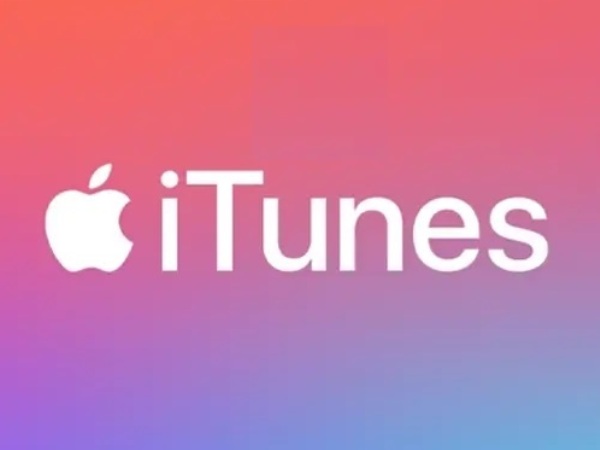
iTunes/Finder Backup
- Connect your iPhone to your computer.
- Open iTunes or Finder.
- Select your iPhone from the list of devices.
- Click on the “Back Up Now” button.
Beyond Backups: Additional Precautions
Encrypt Your Backups
Encrypting your backups adds an extra layer of security by protecting your data with a password. This is especially important if you’re backing up sensitive information like health data or financial records.
Consider Physical Copies
While cloud backups are convenient, it’s also a good idea to create physical copies of your most important data. You can transfer photos and videos to an external hard drive or even print out important documents.
Inform Your Repair Technician
Before handing your iPhone over for repair, let the technician know that you’ve backed up your data. This will remind them to be extra careful and avoid any accidental deletions.
FAQs
Can I recover data after an iPhone repair if I didn’t back up?
While there are data recovery services available, there’s no guarantee that they’ll be able to retrieve your lost data. That’s why backing up your iPhone before a repair is so crucial.
How often should I back up my iPhone?
It’s recommended to back up your iPhone regularly, ideally once a day or at least once a week. This ensures that you have a recent copy of your data in case something goes wrong.
Is iCloud backup enough, or should I use iTunes/Finder as well?
iCloud backup is generally sufficient for most users. However, if you have a lot of data or want more control over your backups, you might also want to use iTunes/Finder.
What if I don’t have enough iCloud storage?
If you don’t have enough iCloud storage, you can either upgrade your storage plan or consider using a third-party backup solution or an external hard drive.
Are there any risks associated with third-party backup solutions?
While third-party backup solutions can be a good option, it’s important to choose a reputable provider and ensure that your data is encrypted and secure.
Conclusion
Data loss can be a devastating experience, but it’s largely preventable. By taking the time to back up your iPhone before a repair, you can safeguard your precious memories and ensure that your data is safe, no matter what happens. Remember, a few minutes of preparation can save you hours of heartache down the line.
Phonebulance is your one-stop center!
Want to get the most out of your iPhone? At Phonebulance, we’re your one-stop center for all things smartphone! Whether you’ve cracked your screen, dropped it in water, or it’s simply acting sluggish, our certified technicians can diagnose and fix a wide range of issues. Contact us today or make an online appointment to learn more about our services and keep your smartphone connected and functioning like new!
Here is the list of our smartphone repair services:
- Apple iPhone
- Apple Watch
- Apple iPad
- Apple iPod
- Samsung Galaxy S Series
- Samsung Galaxy Note Series
Samsung Galaxy Tab - Google Pixel and Nexus
- OnePlus
- Other brands (LG, Motorola, HTC, Blackberry…)
Here is the list of our repair and fixing prices:
- iPhone LCD Screen Replacement
- iPhone Charging Port Replacement
- iPhone Battery Replacement (High Capacity)
- iPad screen replacement
- iPhone Back Camera Lens Replacement
- iPhone Rear Camera Repair
- iPhone Back Glass Repair Cost
Service Areas in Orange County South:
- iPhone Repair Orange County
- iPhone Repair Laguna Niguel
- iPhone Repair Laguna Beach
- iPhone Repair Dana Point
- iPhone Repair San Juan Capistrano
- iPhone Repair Mission Viejo
- iPhone Repair San Clemente
- iPhone Repair Rancho Santa Margarita
- iPhone Repair Irvine
Source of image:
Photo by Sara Kurfeß on Unsplash




0 Comments