Having a malfunctioning iPhone camera can be frustrating, especially when you’re looking to capture precious moments or stunning visuals. Fear not! In this comprehensive guide, we’ll delve into the most common iPhone camera problems and equip you with effective troubleshooting solutions to get your camera up and running in no time.
Understanding the Culprits: Why Does Your iPhone Camera Misbehave?
iPhone camera woes can stem from various sources, ranging from software glitches to hardware malfunctions. Here’s a breakdown of the usual suspects:
- Software glitches: Temporary glitches in the iOS software can sometimes disrupt camera functionality. These could be caused by app conflicts, corrupted data, or minor bugs.
- Incorrect settings: Camera settings play a crucial role in how your iPhone captures images. Inadvertently enabling certain features or using incompatible settings might hinder camera performance.
- Hardware damage: In rare instances, physical damage to the camera lens or internal components due to drops, water exposure, or other mishaps can render the camera inoperable.

Troubleshooting Techniques: Restoring Your iPhone Camera to Action
Before resorting to drastic measures, here are some tried-and-tested troubleshooting techniques you can employ:
- Force Restart: A forced restart can often iron out minor software glitches that might be affecting the camera app. The method for forcing a restart varies depending on your iPhone model. Refer to Apple’s support website for specific instructions on how to force restart your iPhone.
- Software Update: Outdated iOS software can harbor bugs that can impact camera functionality. Keeping your iPhone updated with the latest iOS version is essential for optimal performance. To check for updates, navigate to Settings > General > Software Update. If an update is available, tap Download and Install.
- Settings Reset: If the issue persists, consider resetting your iPhone’s settings. This will revert all settings to their factory defaults, potentially resolving any camera-related setting conflicts. It’s important to note that this will also reset other settings like Wi-Fi passwords and Bluetooth connections, so make sure to back up your data beforehand. To reset your settings, go to Settings > General > Reset > Reset All Settings.
- Basic Camera App Checks: Simple checks like ensuring the camera lens is clean and free of obstructions can sometimes make a world of difference. Additionally, closing any other camera apps that might be running in the background can free up resources and potentially resolve conflicts.
- App Deletion and Reinstallation: If the camera malfunction coincides with the installation of a particular app, try deleting the app and restarting your iPhone. Reinstalling the app might rectify any compatibility issues that were causing the camera to malfunction.
Advanced Troubleshooting: When Software Fixes Fall Short
If the aforementioned solutions fail to revive your iPhone camera, there might be an underlying hardware issue. Here’s what you can do:
- Contact Apple Support: Apple Support is a valuable resource for troubleshooting hardware-related problems. They can help diagnose the issue and recommend appropriate repair options. You can reach Apple Support through their website or by visiting an Apple Store.
- Third-Party Repair Services: If your iPhone is out of warranty or you prefer a more cost-effective solution, consider authorized third-party repair services. Ensure the repair service provider is reputable and uses genuine Apple parts.
Preventive Measures: Safeguarding Your iPhone Camera from Future Woes
By adopting these preventive measures, you can significantly reduce the chances of encountering iPhone camera problems in the future:
- Update iOS Regularly: Keeping your iPhone’s software up-to-date ensures you benefit from bug fixes and performance improvements that can enhance camera stability.
- Handle with Care: iPhones are sophisticated devices, but they’re not invincible. Avoid dropping your iPhone or exposing it to extreme temperatures or liquids. Invest in a sturdy case to shield your iPhone from accidental bumps and scratches.
- Clean the Lens Regularly: A clean camera lens is essential for capturing clear and crisp images. Use a microfiber cloth to gently wipe the lens whenever necessary.
By following these comprehensive troubleshooting techniques and preventative measures, you’ll be well-equipped to tackle most iPhone camera issues and ensure your iPhone continues to capture stunning visuals for years to come.
Additional Tips:
- If you suspect a hardware issue, avoid attempting to fix the camera yourself. Improper repairs can cause further damage.
- Backing up your iPhone regularly ensures you don’t lose precious photos and videos in case of a hardware failure.
- Consider using cloud storage services like iCloud Photos to store your photos and videos securely and access them from any device.
We hope this comprehensive guide empowers you to troubleshoot and resolve any iPhone camera issues you encounter. If you have any further questions, feel free to contact us.
Disclaimer:
The information provided in this article is for educational purposes only. While we strive to ensure accuracy, we are not responsible for any damages or issues that may arise if you attempt to apply these techniques on your own device. Mobile repair requires specialized knowledge and tools, and we strongly recommend that all repairs be performed by a qualified professional. By using this information, you acknowledge and accept that any repairs undertaken are at your own risk, and we assume no liability for any resulting damage, injury, or losses.

Phonebulance is your one-stop center!
Want to get the most out of your iPhone? At Phonebulance, we’re your one-stop center for all things smartphone! Whether you’ve cracked your screen, dropped it in water, or it’s simply acting sluggish, our certified technicians can diagnose and fix a wide range of issues. Contact us today or make an online appointment to learn more about our services and keep your smartphone connected and functioning like new!
Here is the list of our smartphone repair services:
- Apple iPhone
- Apple Watch
- Apple iPad
- Apple iPod
- Samsung Galaxy S Series
- Samsung Galaxy Note Series
Samsung Galaxy Tab - Google Pixel and Nexus
- OnePlus
- Other brands (LG, Motorola, HTC, Blackberry…)
Here is the list of our repair and fixing prices:
- iPhone LCD Screen Replacement
- iPhone Charging Port Replacement
- iPhone Battery Replacement (High Capacity)
- iPad screen replacement
- iPhone Back Camera Lens Replacement
- iPhone Rear Camera Repair
- iPhone Back Glass Repair Cost
Service Areas in Orange County South:
- iPhone Repair Orange County
- iPhone Repair Laguna Niguel
- iPhone Repair Laguna Beach
- iPhone Repair Dana Point
- iPhone Repair San Juan Capistrano
- iPhone Repair Mission Viejo
- iPhone Repair San Clemente
- iPhone Repair Rancho Santa Margarita
- iPhone Repair Irvine


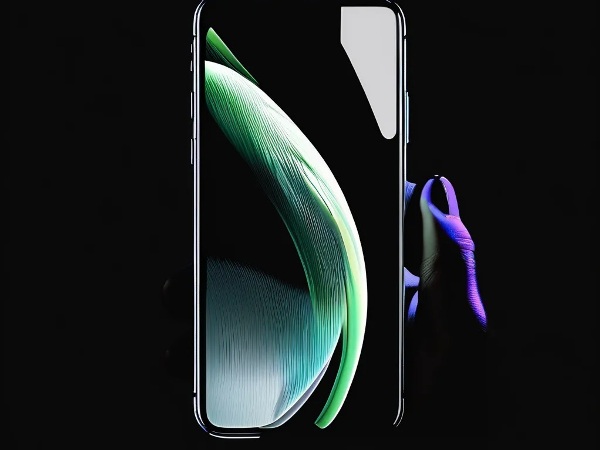

0 Comments