Siri Not Working on iPhone? Here’s a Comprehensive Guide to Fix It
Siri, Apple’s intelligent assistant, is a vital feature for iPhone users, simplifying tasks and enhancing accessibility. However, when Siri stops responding, it can disrupt your experience. In this detailed guide, we provide solutions to fix Siri not working on your iPhone.

Common Reasons Siri May Not Work
Before diving into solutions, it’s essential to understand why Siri might malfunction:
- Disabled Settings: Siri features may be accidentally turned off.
- Microphone Issues: Physical damage or debris can block the microphone.
- Network Problems: Siri requires a stable internet connection.
- Outdated Software: Older iOS versions may have unresolved bugs.
- Server Outages: Siri may fail due to server-related issues.
Step-by-Step Solutions to Fix Siri Not Working
- Check Siri Settings
Ensure Siri is enabled with the proper configuration.
- Open Settings > Siri & Search.
- Toggle on options like Listen for “Hey Siri”, Press Side Button for Siri, and Allow Siri When Locked.
- Reconfigure Siri’s voice settings and language if necessary.
- Inspect Microphone Functionality
Siri relies on the microphone to detect your commands.
- Test the microphone using the Voice Memos app.
- Clean the microphone ports with a soft brush or compressed air.
- If the problem persists, visit an Apple Service Center for a hardware check.
- Verify Internet Connectivity
Siri requires an active internet connection to function.
- Test your Wi-Fi or cellular data by browsing or streaming.
- Switch between Wi-Fi and Mobile Data to identify connectivity issues.
- Reset your network settings: Settings > General > Reset > Reset Network Settings.
- Update iOS Software
Outdated software can cause performance issues.
- Navigate to Settings > General > Software Update.
- Download and install any available updates.
- Restart Your iPhone
Restarting can resolve temporary glitches.
- On iPhones with Face ID: Hold the Side Button and either Volume Button, then slide to power off.
- On older iPhones: Hold the Power Button, then slide to power off.
- After a minute, turn your iPhone back on.
- Disable and Re-enable Siri
Reconfiguring Siri may solve its unresponsiveness.
- Go to Settings > Siri & Search.
- Toggle off Listen for “Hey Siri”.
- Restart your iPhone, then re-enable Siri.
- Reset All Settings
Restoring your device settings can fix persistent issues.
- Go to Settings > General > Reset > Reset All Settings.
- Note: This action won’t erase your data but resets configurations.
Additional Tips to Enhance Siri Functionality
Optimize Battery Settings
Siri might not respond in Low Power Mode. Disable it via Settings > Battery > Low Power Mode.
Verify Accessibility Features
Accessibility settings like Type to Siri may hinder voice commands.
- Check these under Settings > Accessibility > Siri.
Ensure Siri’s Server Is Active
Occasionally, Apple’s servers might experience downtime. Visit Apple’s System Status to confirm.
Contact Apple Support
If all else fails, reach out to Apple Support or visit an Apple Store. Persistent issues may require professional diagnostics.
Conclusion
Siri’s functionality is essential for an optimized iPhone experience. By following these steps, you can troubleshoot and resolve most issues effectively. Regular maintenance, such as keeping your software up to date and ensuring hardware cleanliness, ensures Siri operates smoothly.
For more in-depth guides on improving your iPhone experience, bookmark this page.

Phonebulance is your one-stop center!
Want to get the most out of your iPhone? At Phonebulance, we’re your one-stop center for all things smartphone! Whether you’ve cracked your screen, dropped it in water, or it’s simply acting sluggish, our certified technicians can diagnose and fix a wide range of issues. Contact us today or make an online appointment to learn more about our services and keep your smartphone connected and functioning like new!
Here is the list of our smartphone repair services:
- Apple iPhone
- Apple Watch
- Apple iPad
- Apple iPod
- Samsung Galaxy S Series
- Samsung Galaxy Note Series
Samsung Galaxy Tab - Google Pixel and Nexus
- OnePlus
- Other brands (LG, Motorola, HTC, Blackberry…)
Here is the list of our repair and fixing prices:
- iPhone LCD Screen Replacement
- iPhone Charging Port Replacement
- iPhone Battery Replacement (High Capacity)
- iPad screen replacement
- iPhone Back Camera Lens Replacement
- iPhone Rear Camera Repair
- iPhone Back Glass Repair Cost
Service Areas in Orange County South:
- iPhone Repair Orange County
- iPhone Repair Laguna Niguel
- iPhone Repair Laguna Beach
- iPhone Repair Dana Point
- iPhone Repair San Juan Capistrano
- iPhone Repair Mission Viejo
- iPhone Repair San Clemente
- iPhone Repair Rancho Santa Margarita
- iPhone Repair Irvine

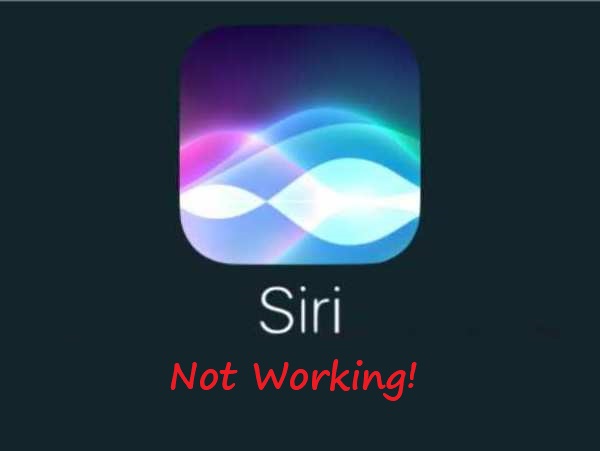
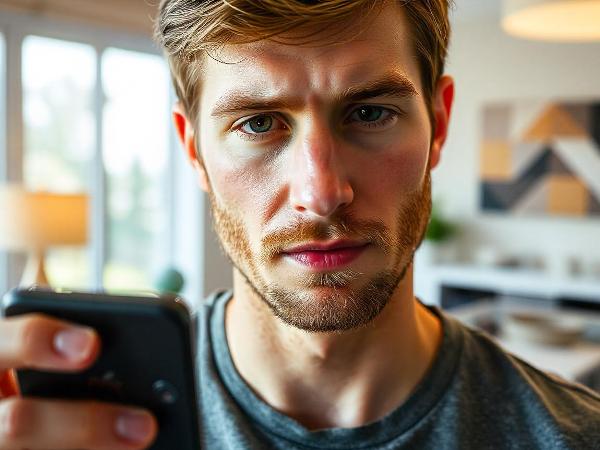

0 Comments