The iPhone home button is one of the most frequently used components on the device, making it susceptible to wear and tear over time. If your iPhone home button is broken or unresponsive, you can fix it yourself with the right tools and guidance. This comprehensive guide will walk you through the process of diagnosing and repairing your iPhone home button, ensuring you can restore its functionality without needing professional assistance.
Understanding the iPhone Home Button
The home button on an iPhone serves multiple purposes, including returning to the home screen, activating Siri, and enabling accessibility features like Reachability. Over time, the home button can become unresponsive or stop working altogether due to various reasons such as physical damage, software issues, or debris accumulation.
Common Issues with the iPhone Home Button
- Physical Damage: Dropping your iPhone or exposing it to liquid can cause physical damage to the home button, rendering it unresponsive.
- Software Issues: Sometimes, software glitches can make the home button appear unresponsive. This can often be resolved with a simple restart or software update.
- Debris Accumulation: Dirt, dust, or other debris can accumulate around the home button, preventing it from functioning correctly.
- Wear and Tear: Over time, the home button can wear out due to frequent use, leading to reduced responsiveness or complete failure.
Diagnosing the Problem
Before attempting any repairs, it’s essential to diagnose the issue accurately. Here are some steps to help you identify the problem:
- Check for Physical Damage: Inspect the home button for any visible signs of damage, such as cracks or dents.
- Restart Your iPhone: Sometimes, a simple restart can resolve software-related issues that may be causing the home button to malfunction.
- Clean the Home Button: Use a soft, lint-free cloth or a cotton swab with isopropyl alcohol to clean around the home button gently. This can help remove any debris that may be interfering with its functionality.
- Test the Home Button: Try using the home button in different apps and settings to see if it responds consistently. If the button works intermittently, it may indicate a software issue rather than a hardware problem.
Repairing the iPhone Home Button
If you’ve diagnosed the problem and determined that the home button needs to be repaired or replaced, follow these steps to fix it yourself:
Tools and Materials Needed
- Small Phillips screwdriver
- Pentalobe screwdriver
- Suction cup
- Spudger tool
- Replacement home button assembly (if necessary)
- Isopropyl alcohol and cotton swabs (for cleaning)
Step-by-Step Repair Guide
- Power Off Your iPhone: Before starting the repair process, ensure your iPhone is completely powered off to avoid any potential damage.
- Remove the Screws: Use a Pentalobe screwdriver to remove the two screws located on either side of the Lightning connector at the bottom of your iPhone.
- Open the iPhone:
- Place a suction cup near the home button (or on the bottom edge for iPhone X and newer models without a home button).
- Gently pull up on the suction cup to create a small gap between the screen and the rear case.
- Insert a spudger tool into the gap and carefully pry the screen open, working your way around the edges to separate the adhesive.
- Disconnect the Battery:
- Remove the Phillips screws securing the battery connector bracket.
- Use a spudger tool to disconnect the battery connector from the logic board. This step is crucial to avoid any electrical shorts during the repair process.
- Remove the Display Assembly:
- Remove the Phillips screws securing the display cable bracket.
- Disconnect the display cable, front camera flex cable, and digitizer cable from the logic board.
- Carefully lift the display assembly away from the rear case, taking care not to damage any of the cables.
- Replace the Home Button:
- Remove the screws securing the home button bracket.
- Lift the home button bracket and disconnect the home button connector from the display assembly.
- Apply mild heat to the home button gasket using a heat gun or hair dryer to soften the adhesive.
- Gently pry the home button assembly away from the display using a spudger tool.
- Install the new home button assembly by aligning it with the display and pressing it firmly into place.
- Reconnect the home button connector and secure the home button bracket with the screws.
- Reassemble Your iPhone:
- Reconnect the display cable, front camera flex cable, and digitizer cable to the logic board.
- Secure the display cable bracket with the Phillips screws.
- Reconnect the battery connector to the logic board and secure it with the screws.
- Align the display assembly with the rear case and press it firmly into place, ensuring the adhesive seals properly.
- Replace the Pentalobe screws at the bottom of the iPhone.
- Test the Home Button: Power on your iPhone and test the home button to ensure it is functioning correctly. If the button still does not respond, you may need to repeat the repair process or seek professional assistance.
Additional Tips for Home Button Repair
- Use High-Quality Tools: Investing in high-quality repair tools can make the repair process smoother and reduce the risk of damaging your iPhone.
- Follow Detailed Guides: Utilize detailed repair guides and videos specific to your iPhone model to ensure you follow the correct steps for your device.
- Backup Your Data: Before attempting any repairs, back up your iPhone data to avoid any potential data loss.
- Seek Professional Help if Needed: If you encounter any difficulties during the repair process or are unsure about any steps, do not hesitate to seek professional assistance to avoid further damage to your iPhone.
Conclusion
Repairing a broken or unresponsive iPhone home button can be a challenging but rewarding task. By following this comprehensive guide and using the right tools, you can restore your home button’s functionality and extend the lifespan of your iPhone. Always ensure you diagnose the problem accurately and follow the repair steps carefully to avoid any potential damage to your device.
For more detailed instructions and visual aids, refer to reputable repair guides and videos specific to your iPhone model. With patience and the right tools, you can successfully repair your iPhone home button and save money on professional repair costs.

Phonebulance is your one-stop center!
Want to get the most out of your iPhone? At Phonebulance, we’re your one-stop center for all things smartphone! Whether you’ve cracked your screen, dropped it in water, or it’s simply acting sluggish, our certified technicians can diagnose and fix a wide range of issues. Contact us today or make an online appointment to learn more about our services and keep your smartphone connected and functioning like new!
Here is the list of our smartphone repair services:
- Apple iPhone
- Apple Watch
- Apple iPad
- Apple iPod
- Samsung Galaxy S Series
- Samsung Galaxy Note Series
Samsung Galaxy Tab - Google Pixel and Nexus
- OnePlus
- Other brands (LG, Motorola, HTC, Blackberry…)
Here is the list of our repair and fixing prices:
- iPhone LCD Screen Replacement
- iPhone Charging Port Replacement
- iPhone Battery Replacement (High Capacity)
- iPad screen replacement
- iPhone Back Camera Lens Replacement
- iPhone Rear Camera Repair
- iPhone Back Glass Repair Cost
Service Areas in Orange County South:
- iPhone Repair Orange County
- iPhone Repair Laguna Niguel
- iPhone Repair Laguna Beach
- iPhone Repair Dana Point
- iPhone Repair San Juan Capistrano
- iPhone Repair Mission Viejo
- iPhone Repair San Clemente
- iPhone Repair Rancho Santa Margarita
- iPhone Repair Irvine

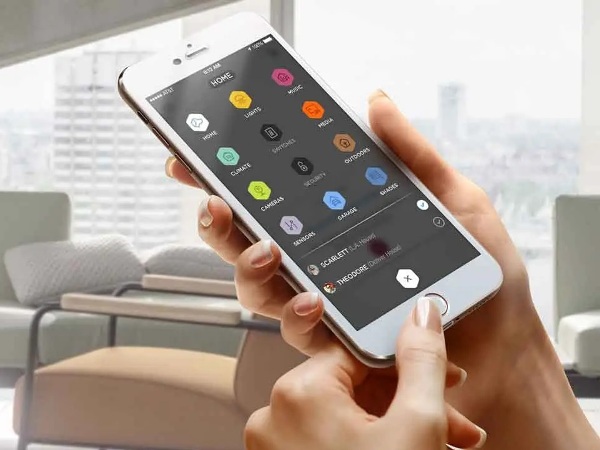

0 Comments