Have you ever noticed a faint, ghostly image lingering on your smartphone screen, even when it’s supposed to be showing something else? Perhaps it’s a ghostly outline of your keyboard, the faint icons from your status bar, or the remnants of a navigation app’s interface. If so, you’ve likely encountered the dreaded phenomenon of screen burn-in. While it might seem like a minor annoyance at first, it’s a permanent form of display degradation that can impact your viewing experience. But don’t worry—understanding what causes it is the first step to preventing it, and this guide will walk you through everything you need to know about protecting your device’s vibrant display.
In this comprehensive guide, we’ll demystify screen burn-in, explore why it happens, and provide you with actionable, easy-to-follow strategies for effective smartphone screen care. By the end, you’ll be equipped with the knowledge to keep your screen looking as crisp and clear as the day you bought it.
What Exactly is Screen Burn-in? A Simple Explanation
At its core, screen burn-in is the permanent discoloration or ghosting on a digital display. It happens when a static image—like a navigation bar, a clock, or app icons—is displayed for such a long time that it leaves a permanent “stain” on the screen. This isn’t a software glitch you can fix with a restart; it’s a physical change to the hardware of your display panel.
Burn-in vs. Image Retention: What’s the Difference?
People often use the terms “screen burn-in” and “image retention” interchangeably, but they are two different issues. Think of it like a temporary tan line versus a permanent scar.
- Image Retention (The Tan Line): This is a temporary effect where a faint image remains on the screen after it has changed. It’s common on LCD panels and usually disappears on its own after a short time of displaying varied content. It’s like the pixels are just a bit “sticky” but will eventually reset.
- Screen Burn-in (The Scar): This is a permanent issue. It occurs when pixels degrade unevenly, leaving a lasting ghost image. No amount of displaying different content will make it go away. This is the primary concern for users of certain display technologies.
The Culprit: Uneven Pixel Aging
The root cause of screen burn-in isn’t about an image being “burned” into the screen by heat, as the name might suggest. Instead, it’s all about the lifespan of the tiny light-emitting elements that make up your screen, known as pixels. On specific types of displays, particularly OLED and AMOLED screens, the organic compounds that produce light degrade over time. When you constantly display a static image, the pixels used to show that image are always “on” and working harder than the other pixels. This causes them to age and dim faster than their neighbors. The “burn-in” you see is actually the contrast between these prematurely aged pixels and the fresher pixels around them, leading to what many call phone display ghosting.
Why Are Some Phones More Susceptible to AMOLED Burn-in?
If you’ve heard about burn-in, you’ve probably heard it mentioned in the context of specific phone brands or models. The risk isn’t about the manufacturer but the type of display technology used. The beautiful, vibrant screens with deep blacks that you find on most premium smartphones today are the most vulnerable.
The OLED/AMOLED Factor
The vast majority of modern flagship and mid-range phones use OLED (Organic Light-Emitting Diode) or AMOLED (Active-Matrix Organic Light-Emitting Diode) displays. These screens are prized for their incredible contrast ratios and energy efficiency. Unlike LCD screens, which use a single backlight to illuminate all pixels, each pixel in an OLED display generates its own light. To display black, an OLED pixel simply turns off completely, which is why you get those deep, true blacks.
However, the “O” for “Organic” is the key here. The organic compounds used in these pixels have a finite lifespan and decay with use. Different colors also decay at different rates—blue pixels, for instance, typically have a shorter lifespan than red or green ones. As explained by experts at reputable display testing sites, this differential aging is what makes AMOLED burn-in a potential issue over the long term.
Common Causes in Everyday Use
The static elements you see every day are the primary contributors to uneven pixel aging. These include:
- The Status Bar: The battery, Wi-Fi, and cellular signal icons at the top of your screen are almost always present.
- The Navigation Bar: The home, back, and recent apps buttons at the bottom (on phones that don’t use gesture navigation).
- App Interfaces: Using apps like Waze or Google Maps for hours on end, where UI elements remain in the same spot.
- Always-On Displays: While modern versions use pixel-shifting technology to mitigate risk, a static clock or notification icons can still contribute over time.
- On-screen keyboards: If you spend hours typing every day, the outline of the keyboard can become a source of burn-in.
How to Check for Screen Burn-in on Your Device
Think you might have screen burn-in? It’s easy to check. The key is to look at your display showing a single, solid color. This makes any inconsistencies or ghostly images stand out.
The Solid Color Test
The simplest way to check for burn-in is to view full-screen images of different solid colors. You can easily find these by searching online for “screen burn-in test” or “solid color screen test.”
- Turn your screen brightness up to 100%.
- Open a full-screen image of a solid color, especially grey, white, red, or blue.
- Carefully examine the screen for any faint outlines, icons, or discolored patches. Pay close attention to the areas where the status bar and navigation bar usually reside.
- Cycle through a few different solid colors, as some ghosting may be more visible against a specific background.
Using Burn-in Checker Apps
For a more guided approach, you can download an app from the Google Play Store or Apple App Store. Search for “screen checker” or “burn-in test.” These apps are designed to cycle your screen through various colors and patterns, making it simple to spot any display abnormalities.
Proactive Strategies to Prevent Image Retention and Burn-in
The best way to deal with screen burn-in is to prevent it from ever happening. The goal is to encourage even pixel wear across your entire display. By adopting a few simple habits and settings adjustments, you can significantly prolong the life of your smartphone’s screen.
1. Manage Your Brightness Levels
This is the single most effective tip. Higher brightness levels mean more power is being sent to the pixels, which causes them to degrade faster. While a bright screen looks great outdoors, it’s often unnecessary indoors.
- Use Auto-Brightness: Your phone’s ambient light sensor does a great job of adjusting the brightness to an appropriate level for your environment. Keep this setting enabled.
- Lower it Manually: When you can, manually pull down the brightness slider. A screen set at 50% brightness will age much slower than one constantly blasting at 100%.
2. Don’t Be Static: Vary Your Content
The main enemy is a static image displayed for prolonged periods. Be mindful of how you use your phone.
- Avoid leaving your phone on a static screen (like a home screen or a navigation app’s main view) for hours at a time.
- When possible, use apps in full-screen or immersive mode, which hides the status and navigation bars. This is a great tip if you’re reading an article or watching a video. Check out our guide on how to get the most out of your smartphone display for more tips.
3. Optimize Your Display Settings for Smartphone Screen Care
Your phone’s settings menu is your best friend when it comes to smartphone screen care. Here are a few settings to tweak:
- Enable Gesture Navigation: Most modern Android and iOS devices offer gesture-based navigation. Switching to this system removes the static “Back,” “Home,” and “Recents” buttons from the bottom of your screen, eliminating a major source of potential burn-in.
- Set a Short Screen Timeout: Go to your display settings and set your screen to turn off after 30 seconds or one minute of inactivity. This reduces the amount of time the screen is needlessly on.
- Use Dark Mode: On an OLED screen, dark mode is more than just an aesthetic choice. Since black pixels are simply turned off, using dark mode in your OS and apps gives those pixels a rest, saving their lifespan and your battery.
- Choose a Dynamic Wallpaper: Avoid using a wallpaper with static, high-contrast elements. Opt for a live wallpaper or use a collection of wallpapers that rotate periodically.
4. Be Mindful of Always-On Displays (AOD)
The Always-On Display is a fantastic feature for checking the time and notifications at a glance. Manufacturers are aware of the burn-in risk and have implemented pixel-shifting technology, which subtly moves the clock and icons around the screen over time. While this greatly reduces the risk, it doesn’t eliminate it entirely. If you plan to keep your phone for many years and want to be extra cautious, you might consider turning the AOD off.
Key Takeaways at a Glance
| Prevention Strategy | Why It Works |
|---|---|
| Lower Screen Brightness | Reduces stress and aging on the organic pixels. |
| Use Dark Mode | Turns pixels off completely in black areas, giving them a rest. |
| Enable Gesture Navigation | Removes the static navigation bar, a common cause of burn-in. |
| Set a Short Screen Timeout | Minimizes the time the screen displays static content unnecessarily. |
| Vary On-Screen Content | Ensures that all pixels age at a more uniform rate. |
Can You Fix Screen Burn-in Once It Happens?
This is the unfortunate part: true screen burn-in is permanent hardware damage. The pixels have physically degraded, and you cannot reverse that process with software. However, if you are experiencing temporary image retention, there are things you can do.
Some apps and videos claim to “fix” burn-in by rapidly flashing a sequence of primary colors. These tools do not repair the damaged pixels. Instead, they attempt to “even out” the wear by aggressively aging the *rest* of your pixels to match the burned-in areas. This can sometimes make the ghosting less noticeable, but it does so by degrading the overall quality and lifespan of your entire screen. In severe cases, the only true fix is a costly screen replacement. This is why following tips to choose the right phone for long-term use is crucial from the start.
Frequently Asked Questions
What’s the difference between screen burn-in and a dead pixel?
A dead pixel is a single pixel that is permanently stuck off and will always appear black. Screen burn-in, on the other hand, is a widespread area of discoloration or ghosting caused by the uneven aging of many pixels. It appears as a faint, persistent image rather than a single black dot.
Does dark mode really prevent AMOLED burn-in?
Yes, significantly. On an OLED/AMOLED display, any pixel that is pure black is completely turned off. It is not emitting light and therefore not aging. By using dark mode, you give large portions of your screen’s pixels a rest, promoting more even wear across the display over time.
Can screen burn-in be covered by warranty?
This varies by manufacturer. Some consider burn-in to be normal wear and tear and will not cover it under a standard warranty. Others may offer a replacement if the burn-in is severe and occurs within a short period. It’s always best to check the specific warranty terms for your device. For more context, Wikipedia’s article on the topic notes its historical context with older display types.
How long does it take for screen burn-in to occur?
There’s no set timeline. It depends on your usage habits, screen brightness, and the quality of the display panel. It could take years of normal use for any noticeable burn-in to appear, or it could happen in months if a device is used as a static display with high brightness (e.g., a point-of-sale system or in-store demo unit).
Are LCD screens immune to burn-in?
While much less common, LCD screens are not completely immune to image persistence. They can suffer from temporary image retention. Severe, permanent burn-in is rare on modern LCDs because they use a backlight and do not rely on organic compounds that degrade in the same way as OLEDs.
The Future of Display Technology and Burn-in Prevention
The good news is that display technology is constantly evolving. Manufacturers are well aware of the potential for screen burn-in and are actively working on both hardware and software solutions. Modern operating systems incorporate features like pixel shifting for always-on displays and status bars, which subtly move static elements by a few pixels to distribute the load. Furthermore, emerging technologies like MicroLED promise the same per-pixel illumination benefits of OLED without the use of organic compounds, which could eliminate the problem of burn-in entirely. For now, prevention remains your most powerful tool.
By understanding what causes phone display ghosting and taking a few proactive steps, you can ensure your smartphone’s screen stays vibrant and free of permanent blemishes for years to come. The tips outlined above aren’t difficult to implement, and they’ll pay dividends in the long-term health and value of your device.
What are your favorite tips for smartphone screen care? Have you ever experienced severe burn-in on a device? Share your thoughts and questions in the comments below—we’d love to hear from you!
Phonebulance is your one-stop center!
Want to get the most out of your smartphone? At Phonebulance, we’re your one-stop center for all things smartphone! Whether you’ve cracked your screen, dropped it in water, or it’s simply acting sluggish, our certified technicians can diagnose and fix a wide range of issues. We use top-quality parts and offer a [warranty period] warranty on repairs, ensuring your device gets back to peak performance. Don’t wait – contact us today or make an appointment to learn more about our services and keep your smartphone connected and functioning like new!
Here is the list of our smartphone repair services:
- Apple iPhone
- Apple Watch
- Apple iPad
- Apple iPod
- Samsung Galaxy S Series
- Samsung Galaxy Note Series
Samsung Galaxy Tab - Google Pixel and Nexus
- OnePlus
- Other brands (LG, Motorola, HTC, Blackberry…)
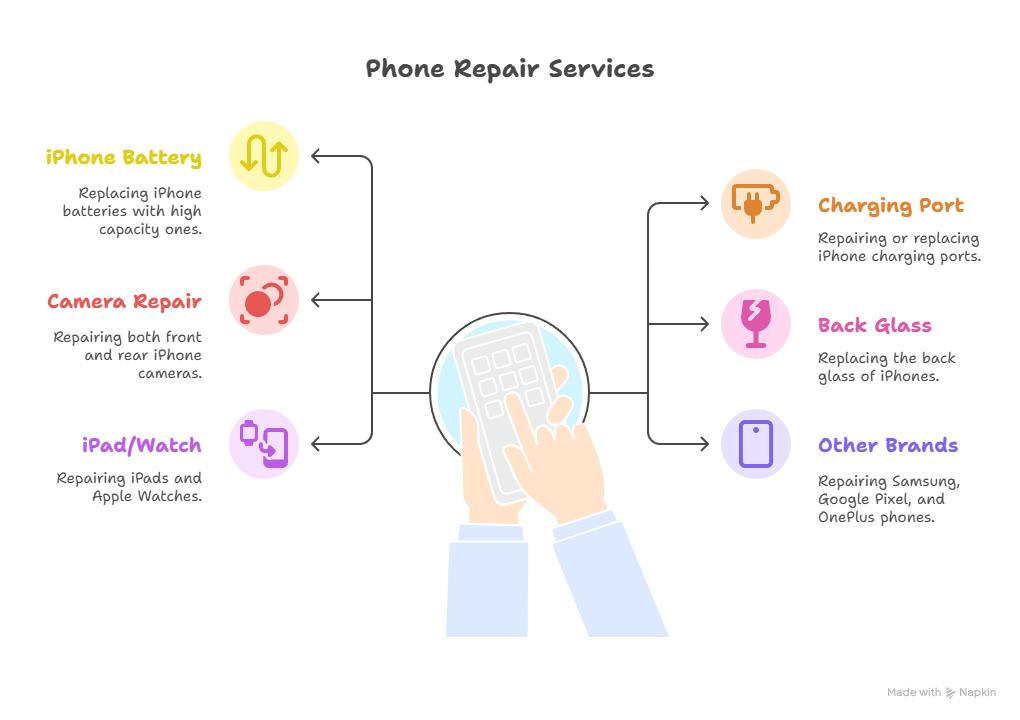
Here is the list of our repair and fixing prices:
- iPhone LCD Screen Replacement
- iPhone Charging Port Replacement
- iPhone Battery Replacement (High Capacity)
- iPad screen replacement
- iPhone Back Camera Lens Replacement
- iPhone Rear Camera Repair
- iPhone Back Glass Repair Cost




0 Comments