Ever watch your phone’s battery percentage plummet from a comfortable 70% to a stressful 15% in what feels like the blink of an eye? You’re not alone. That sinking feeling of being disconnected is a universal frustration for smartphone owners everywhere, from San Diego to San Francisco. While batteries inevitably degrade over time, you can take simple, effective steps right now to extend your smartphone battery life and put off needing a replacement.
This guide is designed to give you practical, easy-to-implement strategies that make a real difference. We’ll move beyond the obvious “close your apps” advice and dive into the settings and habits that truly drain your power. By understanding what consumes your battery, you can take back control and keep your device running longer throughout the day and for months to come.

Key Takeaways at a Glance
| Tip | Quick Action | Why It Works |
| Optimize Screen Settings | Lower brightness, use Dark Mode, shorten screen timeout. | The display is the single biggest power consumer on your phone. |
| Manage Power-Hungry Apps | Identify and restrict apps that run in the background. | Prevents apps from constantly using data, GPS, and CPU power. |
| Master Your Charging Habits | Aim to keep your battery between 20% and 80% charge. | Avoids stressing the lithium-ion battery at its highest and lowest states. |
| Control Your Connectivity | Turn off Wi-Fi, Bluetooth, and Location Services when not in use. | Stops your phone from constantly searching for signals and connections. |
| Keep It Cool & Updated | Avoid extreme heat and always install OS updates. | Heat degrades battery health, and updates often include battery optimizations. |
1. Optimize Your Screen Settings (It’s Brighter Than You Think)
Your smartphone’s vibrant, high-resolution screen is its most power-hungry component. Taming it is the single most effective way to extend your smartphone battery life. Think of it this way: the brighter your screen, the harder your battery has to work every single second it’s on.
Actionable Smartphone Battery Tips:
- Lower the Brightness Manually: Most people have their screen brightness set far higher than needed. Swipe down to your control center and slide the brightness down to a comfortable level. You’ll be surprised how low you can go, especially indoors.
- Enable Adaptive/Auto-Brightness: Your phone is smart. Let it manage brightness for you. This feature uses the ambient light sensor to adjust the screen automatically, ensuring it’s readable in the sun but dims down to save power indoors.
- Embrace Dark Mode: If your phone has an OLED or AMOLED screen (common in most modern iPhones and high-end Androids), using Dark Mode is a game-changer. Unlike LCD screens that light up all pixels, OLED screens turn individual pixels off to create black. This means a dark interface uses significantly less power.
- Shorten Screen Timeout: How often does your phone screen stay on after you’ve put it down? Setting your screen to turn off after 30 seconds or 1 minute of inactivity can save a surprising amount of battery over a full day.
2. Manage Power-Hungry Apps and Background Activity
Do you know what your apps are doing when you’re not looking? Many continue to run in the background, fetching new data, checking your location, and sending notifications. This silent activity is a major cause of a phone battery draining fast.
Both Android and iOS have built-in tools to help you become a battery detective.
How to Save Phone Battery by Managing Apps:
- Find the Culprits:
- On iPhone: Go to
Settings > Battery. Scroll down to see a list of apps and the percentage of battery they’ve consumed. - On Android: Go to
Settings > Battery > Battery Usage. This will show you a similar breakdown.
- On iPhone: Go to
- Restrict Background App Refresh: Once you’ve identified a power-hungry app (like Facebook or Instagram), you can limit what it does in the background.
- On iPhone: Go to
Settings > General > Background App Refreshand toggle it off for apps that don’t need to be constantly updated. - On Android: Long-press the app icon, tap
App Info > Battery > Background restriction, and selectRestrict.
- On iPhone: Go to
- Control Location Services: GPS is another huge power drain. Many apps request your location when they don’t truly need it. Navigate to your location settings (
Settings > Privacy & Security > Location Serviceson iOS;Settings > Location > App permissionson Android) and change permissions for non-essential apps to “While Using the App” or “Never.”
By taking these steps, you stop sneaky apps from sipping power when you’re not even using them, adding hours to your daily battery life.
3. Master Your Charging Habits (The 20-80 Rule)
How you charge your phone matters just as much as how you use it. Modern smartphone batteries are lithium-ion, and they are happiest when they aren’t pushed to their absolute limits. The old advice of letting your battery drain completely before charging it fully is outdated and harmful to today’s technology.
To increase your battery lifespan, adopt the “20-80 Rule.”
- The Concept: Try to keep your battery charge level between 20% and 80%. Constant cycles of charging from 0% to 100% put stress on the battery, causing it to degrade faster. Think of it like a muscle – you don’t want to constantly strain it to its absolute maximum and minimum.
- Practical Application:
- Plug your phone in when it drops to around 20-30%.
- Unplug it once it reaches about 80-90%.
- Optimized Charging: Both Apple and Android have built-in features to help with this. “Optimized Battery Charging” on iPhone and “Adaptive Charging” on Android learn your habits (like charging overnight) and will hold the charge at 80% for most of the night, only topping it up to 100% just before you usually wake up. Make sure this feature is enabled!
For more detail on the science, studies from institutions like the Battery University confirm that avoiding extreme states of charge is key to long-term health
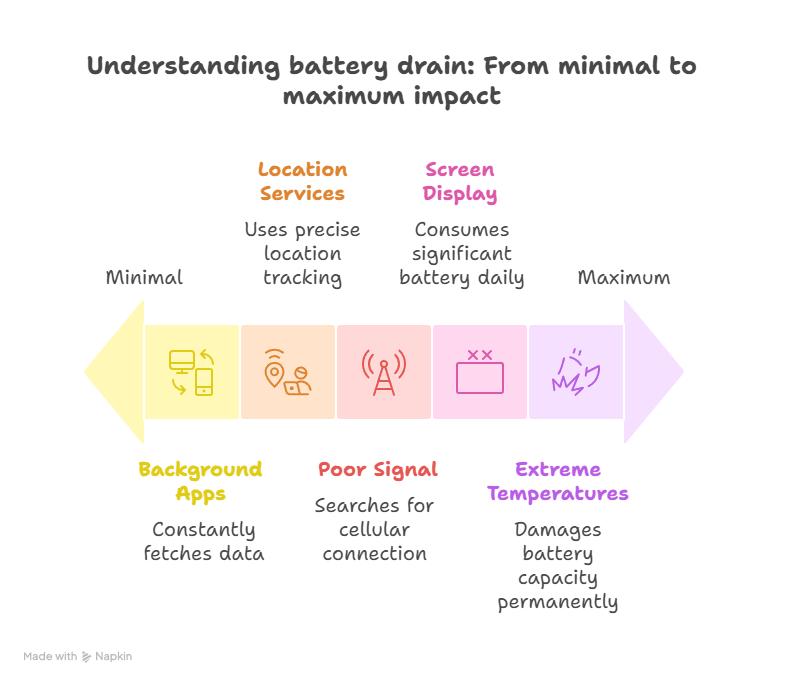
4. Control Your Connectivity: Wi-Fi, Bluetooth, and Location Services
Your phone is constantly trying to talk to the world around it through Wi-Fi, Bluetooth, cellular data, and GPS. When these features are on but not connected, your phone works overtime searching for signals, which is a major battery drain.
Imagine shouting in an empty room looking for someone—it takes a lot of energy. Your phone does the same thing when it’s searching for a Wi-Fi network.
How to Manage Your Connections:
- Use Wi-Fi Over Cellular: When you have access to a trusted Wi-Fi network (at home or in the office), use it. A stable Wi-Fi connection uses less power than a cellular data connection.
- Turn Off What You Don’t Need: Are you in your car and not using a Bluetooth speaker? Turn Bluetooth off. Are you at home and don’t need GPS for navigation? Swipe down and toggle Location Services off. Making this a habit can save a significant amount of power.
- Airplane Mode is Your Friend: If you are in an area with very poor or no cell service (like on a subway, in a large building, or hiking in the California mountains), your phone will desperately try to find a signal, draining your battery incredibly fast. In these situations, switch to Airplane Mode. You can still turn Wi-Fi on separately if a network is available.
5. Keep Your Phone Cool and Updated
Two final, often overlooked factors that impact your battery’s health are temperature and software. Both are critical for long-term performance.
Temperature Matters
Lithium-ion batteries hate extreme heat. Exposing your phone to high temperatures—like leaving it on your car dashboard in the California sun or running graphically intense games for too long—can permanently reduce its charging capacity. Your phone’s ideal comfort zone is between 62° to 72° F (16° to 22° C).
Software Updates Are Key
Those pesky update notifications aren’t just about new emojis. Software updates from Apple and Google frequently include important bug fixes and battery performance optimizations. Running an outdated operating system can lead to inefficiencies that cause your phone battery to drain fast. Always install the latest OS updates to ensure your device is running as efficiently as possible. For more insights on performance, check out our guide to speeding up your smartphone.
When Is It Time for a Smartphone Battery Replacement?
While the tips above can significantly extend your smartphone battery life, no battery lasts forever. After a few years of charge cycles, chemical aging is inevitable. If you’ve tried everything and your phone still can’t make it through the day, it might be time for a replacement.
Here are the clear signs:
- Your phone dies before the end of the day with normal use.
- The battery health percentage (in iPhone settings) is below 80%.
- Your phone shuts down unexpectedly, even with charge remaining.
- The device feels slow and sluggish, as the OS may be throttling performance to protect the aging battery.
Getting a professional phone battery replacement is a cost-effective way to make your phone feel brand new again. You can read more about our repair process here to see how simple it is.
Frequently Asked Questions
Why is my phone battery draining so fast all of a sudden?
A sudden drain is often caused by a rogue app running in the background or a recent software update that has a bug. Check your battery usage in settings to identify the problematic app. If that doesn’t work, a simple restart can often solve the issue.
Does fast charging damage my battery?
Not really. Modern smartphones have battery management systems that regulate charging speed to prevent damage. While it may generate slightly more heat, using the charger that came with your phone (or a certified equivalent) is perfectly safe and will not significantly shorten your battery’s lifespan.
What does “Battery Health” on my iPhone mean?
Battery Health is Apple’s measurement of your battery’s capacity relative to when it was new. A 100% capacity means it performs at its peak. As the battery ages, this percentage drops. Apple generally recommends considering a replacement when the capacity falls below 80%.
Conclusion: Get More Life From Your Device
Your smartphone is an essential tool, and a dying battery shouldn’t hold you back. By optimizing your screen, managing background apps, adopting smarter charging habits, controlling your connections, and keeping your device updated, you can dramatically extend your smartphone battery life. These simple changes empower you to get the most out of your device every single day.
But if you’ve done all you can and your battery still isn’t cutting it, don’t rush out to buy a new phone. A professional battery replacement can restore your phone’s performance and stamina for a fraction of the cost.
Ready to give your phone a new lease on life? If you’re in California and need a fast, reliable, and affordable battery replacement, make an appointment today for a free quote and let our expert technicians make your phone feel new again!

Phonebulance is your one-stop center!
Want to get the most out of your iPhone? At Phonebulance, we’re your one-stop center for all things smartphone! Whether you’ve cracked your screen, dropped it in water, or it’s simply acting sluggish, our certified technicians can diagnose and fix a wide range of issues. Contact us today or make an online appointment to learn more about our services and keep your smartphone connected and functioning like new!
Here is the list of our smartphone repair services:
- Apple iPhone
- Apple Watch
- Apple iPad
- Apple iPod
- Samsung Galaxy S Series
- Samsung Galaxy Note Series Samsung Galaxy Tab
- Google Pixel and Nexus
- OnePlus
- Other brands (LG, Motorola, HTC, Blackberry…)
Here is the list of our repair and fixing prices:
- iPhone LCD Screen Replacement
- iPhone Charging Port Replacement
- iPhone Battery Replacement (High Capacity)
- iPad screen replacement
- iPhone Back Camera Lens Replacement
- iPhone Rear Camera Repair
- iPhone Back Glass Repair Cost
Service Areas in Orange County South:
- iPhone Repair Orange County
- iPhone Repair Laguna Niguel
- iPhone Repair Laguna Beach
- iPhone Repair Dana Point
- iPhone Repair San Juan Capistrano
- iPhone Repair Mission Viejo
- iPhone Repair San Clemente
- iPhone Repair Rancho Santa Margarita
- iPhone Repair Irvine

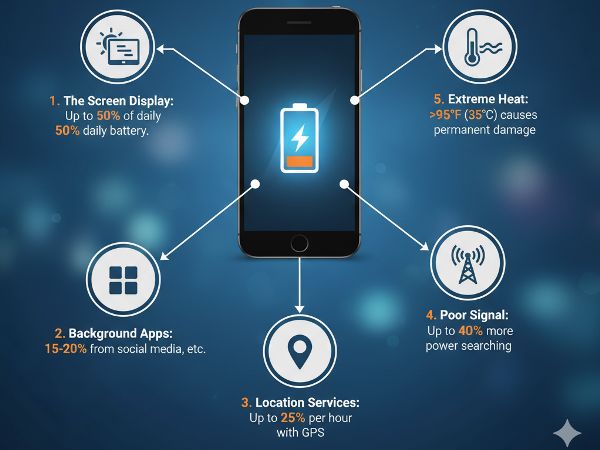

0 Comments