Smartphones have officially become one of the main communication and management tools in our lives. The iPhone, as a pioneer in this field, has provided advanced audio features to enhance the user experience. However, precisely adjusting various sounds, including ringtone, call volume, and alarm, remains challenging for many users. In this comprehensive guide, we’ll provide a detailed, step-by-step overview of all the necessary methods and tips for adjusting iPhone sound, so you can customize your device exactly to your needs and preferences.
Adjusting Call Volume on iPhone
During a call, use the volume buttons on the left side of the device to increase or decrease the call volume. The top button is for increasing and the bottom button is for decreasing the volume.
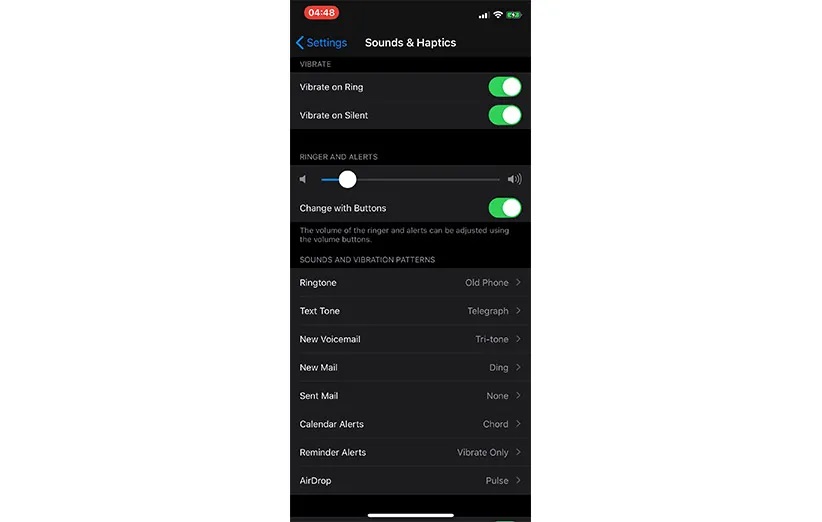
Adjusting iPhone Ringtone and Alarm Volume
To adjust the ringtone and notification volume on iPhone 13 and later, simply follow the steps below:
- Go to Settings.
- Tap on Sounds & Haptics.
- Under Ringer and Alerts, use the slider to adjust the volume.
You can also enable Change with Buttons to adjust the volume using the physical volume buttons.
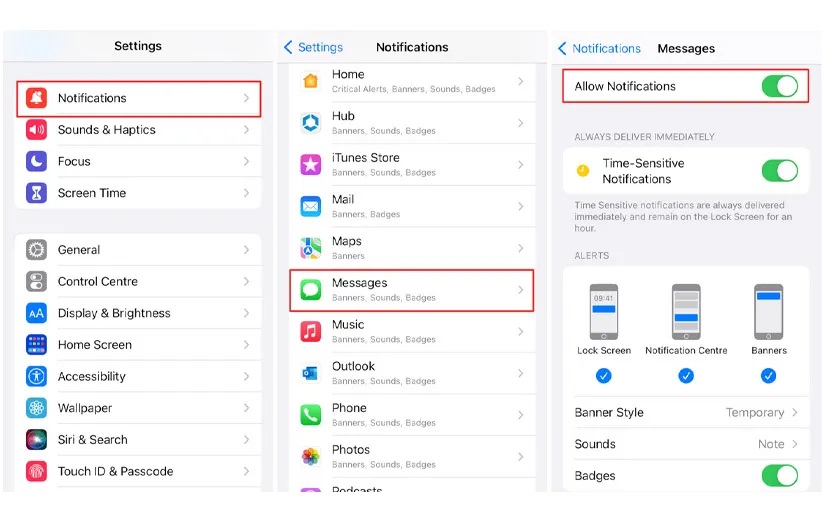
Customizing iPhone Notification Sounds for Each App
To adjust the notification sound for individual apps on your iPhone, follow these steps:
- Go to Settings.
- Tap on Notifications.
- Select the desired app from the list.
- If Allow Notifications is disabled, enable it.
- Tap on Sounds and choose your preferred sound.
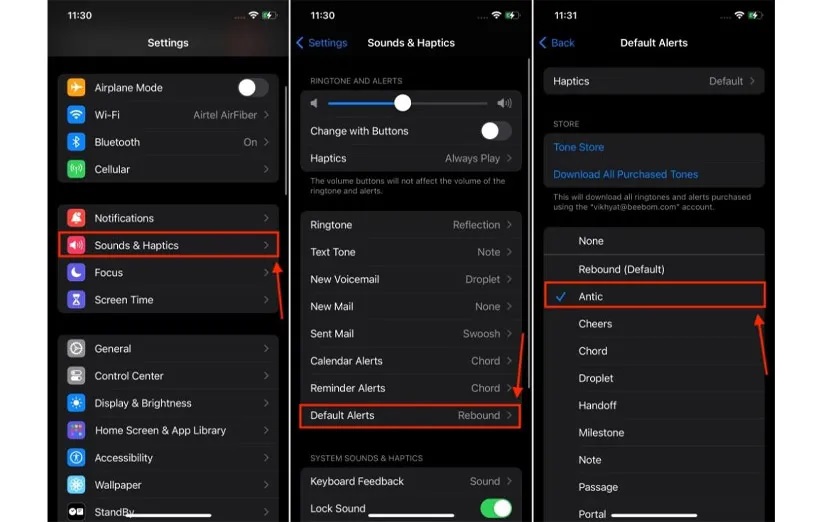
In iOS versions newer than 17.2, you can change the default notification sound. Simply go to Settings » Sounds & Haptics » Default Alerts and select your desired sound.
Adjusting Headphone Volume on iPhone
You can adjust the headphone volume on your iPhone using the following methods:
1. Adjusting Headphone Volume via Physical Buttons
While using headphones, you can adjust the volume using the volume up and down buttons on the side of your device.
2. Adjusting Headphone Volume via Control Center
To quickly access sound settings, swipe down from the top right of the screen (or swipe up from the bottom on older models) to open Control Center. Tap the speaker icon and drag your finger up or down to adjust the headphone volume.
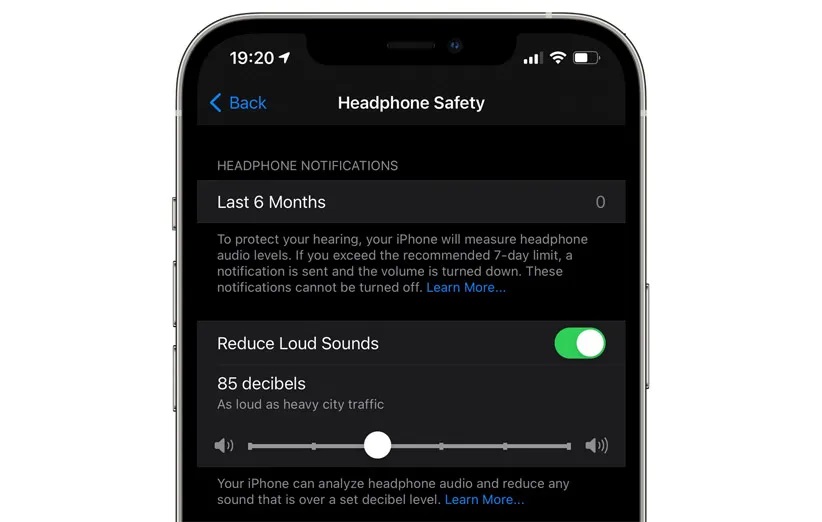
3. Adjusting Headphone Volume via Device Settings
For more precise control, go to Settings » Sounds & Haptics » Headphone Audio and use the slider to adjust the volume.
4. Adjusting Headphone Volume via Accessibility Settings
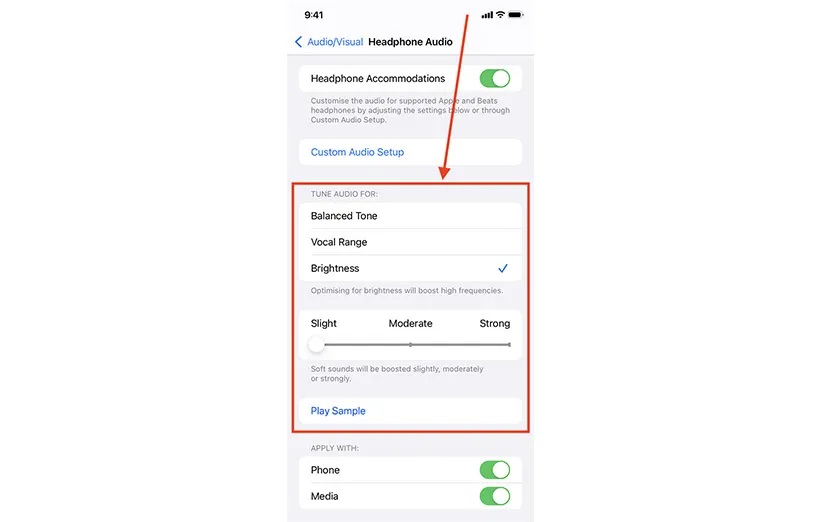
Go to Settings » Accessibility » Audio & Visual, then tap on Headphone Accommodations. In this section, you can make various adjustments such as boosting soft sounds, adjusting sound balance between the left and right ears, and selecting default sound settings.
5. Adjusting Headphone Volume via Music Settings
To adjust headphone volume while playing music, go to Settings, then tap on Music. In the Playback section, you can make various adjustments like setting a volume limit and sound balance settings.
By using these methods, you can customize your iPhone headphone volume to your liking and enjoy a better experience listening to music, podcasts, or phone calls.
Adjusting Video Volume on iPhone
There are various methods to adjust video volume on your iPhone, allowing you to have a better viewing experience. Here are these methods:
1. Adjusting Video Volume During Playback
While watching a video, you can use the physical volume buttons on the left side of the device to increase or decrease the video volume. Additionally, by swiping down from the top (on Face ID models) or up from the bottom (on older models) to open Control Center, you can use the volume slider to adjust the volume.
2. Adjusting Video Volume in Specific Apps
In the Photos app, when playing a video, tap the screen to reveal playback controls. You can then use the volume buttons or the on-screen slider to adjust the video volume.
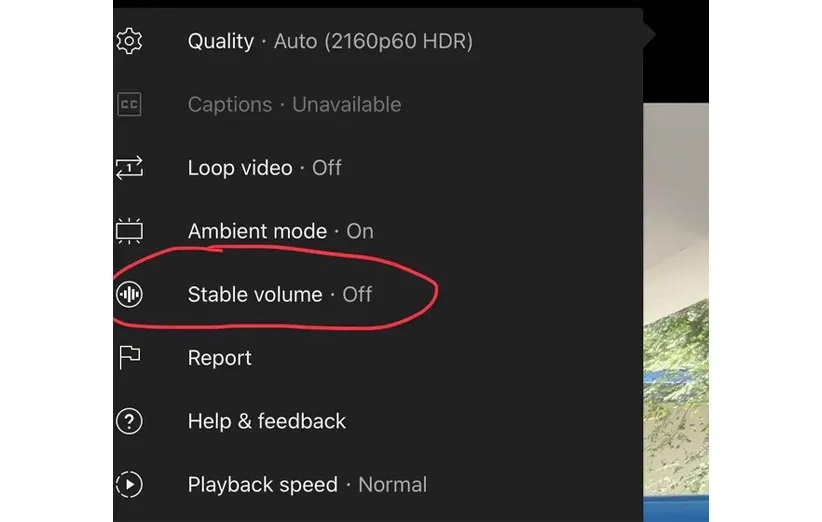
In the YouTube app, while playing a video, tap the settings icon (three dots in the top right corner) to enable or disable options like Stable Volume for a more consistent audio playback.
3. Adjusting Video Volume During Recording
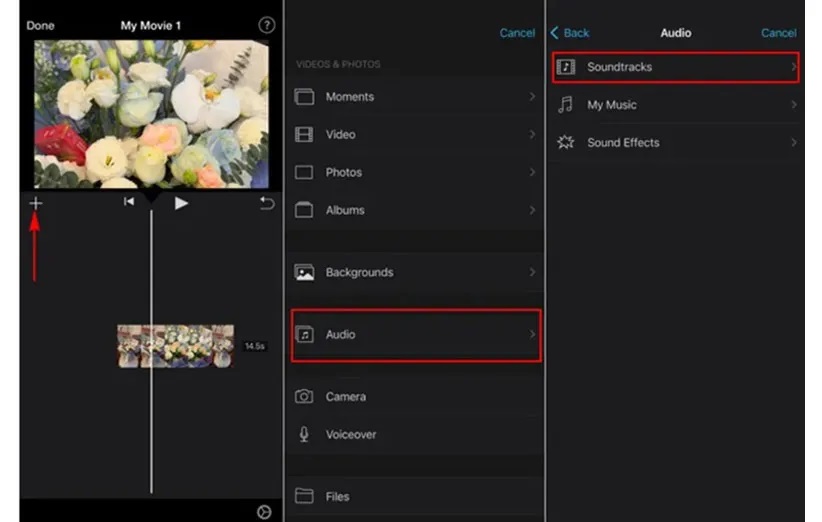
If you want to record video with better sound, you can use the iMovie app. After importing your video into the app, select it on the timeline and tap the audio icon to increase or decrease the volume.
If you encounter issues like no sound playing in videos, try the following steps:
- Ensure your device is not in Silent Mode.
- Check that nothing, like a phone case or screen protector, is blocking the speaker or microphone.
- Restart your phone to resolve any potential software issues.
- Ensure your iOS operating system is up to date.
Adjusting iPhone Text Message Sound
To adjust the sound of text messages (iMessage) on your iPhone, you can use the following methods:
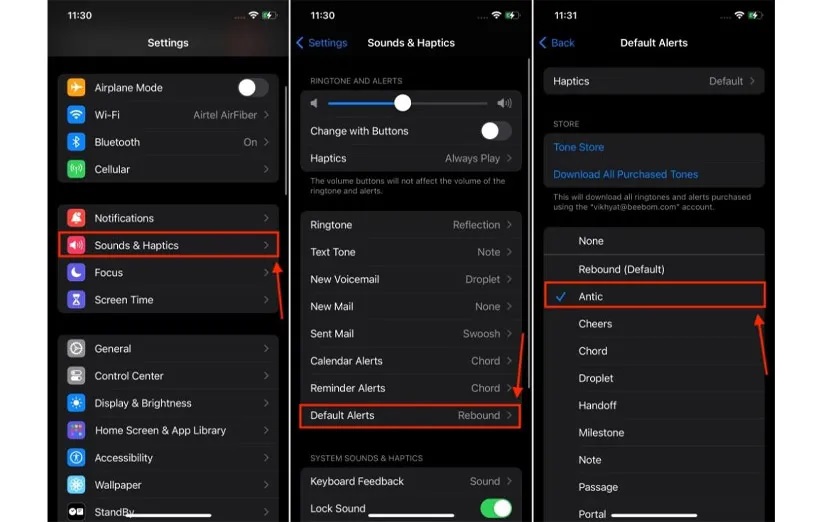
1. Changing the Default Text Message Sound
Go to Settings, then select Sounds & Haptics. Tap on Text Tone and choose your desired sound from the Alert Tones list. You can also use the Tone Store to purchase or download new sounds.
2. Setting a Custom Text Message Sound for a Specific Contact
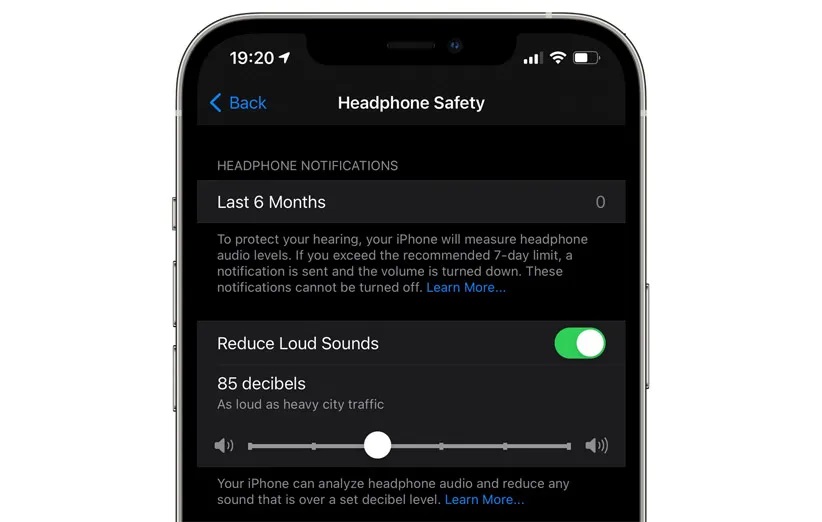
- Open the Contacts app and select your desired contact.
- Tap Edit to edit, then tap Text Tone.
- Choose your preferred sound and finally tap Done to save the changes.
3. Adding Custom Sounds to iPhone
You can prepare desired sounds in m4r format and transfer them to your iPhone via iTunes or Finder (on newer Macs). After transferring, the sounds will be visible in the Text Tone section within Sound & Haptics settings.
If you encounter issues like not hearing text message sounds on your iPhone:
- Ensure your device is not in Silent Mode.
- Check that nothing, like a phone case or screen protector, is blocking the speaker or microphone.
- Ensure notification settings for the Messages app are enabled. To do this, go to Settings » Notifications » Messages and enable Allow Notifications.
- Restart your phone to resolve any potential software issues.
- Make sure your iOS operating system is up to date.
Adjusting iPhone Keyboard Sound
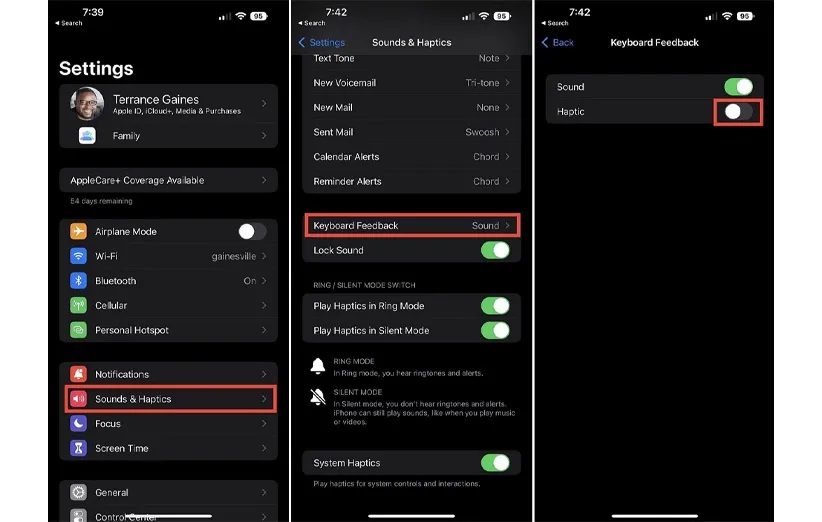
To adjust the iPhone keyboard sound, you can use the following methods:
If you prefer not to hear the keyboard sound while typing, follow these steps:
- Go to Settings.
- Tap on Sounds & Haptics.
- Under Keyboard Feedback, disable the Sound option. This will disable the keyboard sound when typing. To re-enable the keyboard sound on iPhone, you’ll need to follow the same path and enable the Sound option. If you’re not a fan of haptic feedback while typing, you can also disable the Haptic option.
It’s interesting to note that the iPhone keyboard sound setting is independent of the ringtone and notification sounds. Furthermore, if you are in public or quiet environments and don’t want to disturb others, disabling the keyboard sound is recommended. Also, remember that if you are using headphones or AirPods, the keyboard sound will play through the device’s speakers and will not affect the headphone audio. If you’d like to set your keyboard to Persian, don’t miss the article “How to make your iPhone Persian.”
Adjusting Sound on iPhone: Easier Than You Think!
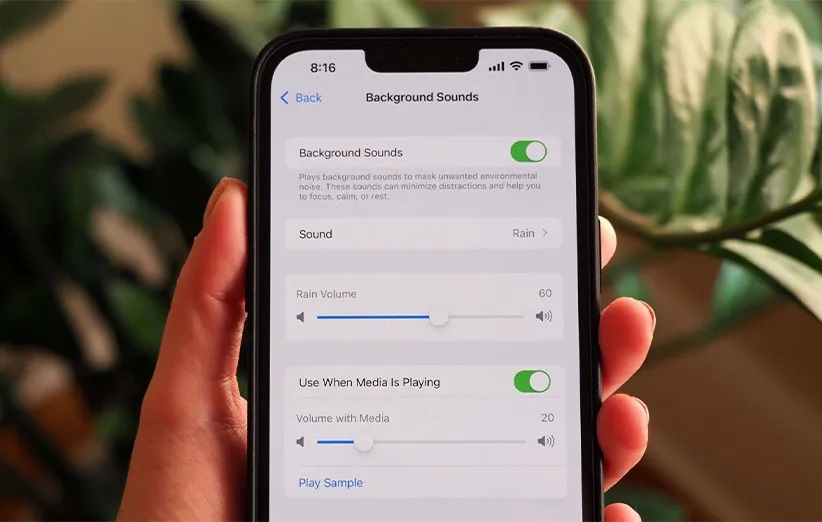
In conclusion, adjusting sound on an iPhone is indeed a very simple and easy task that can be readily customized to your personal preference. With access to various options and numerous features in the Settings section, you can configure your device’s sound in a way that creates the most suitable experience for your personal use. From adjusting ringtone and notification sounds to message sounds, and even keyboard and video sounds, the iPhone allows you to have complete control over your device’s audio experience.
One of the important points to consider when adjusting iPhone sound is being aware of the device’s overall status. For example, you might forget that the phone is in Silent Mode or “Do Not Disturb,” which can cause issues with hearing notifications or call sounds. Additionally, adjusting keyboard sound and its changes can make your typing experience more comfortable and enjoyable, especially when you need audio feedback.
Furthermore, it’s essential to note that adjusting iPhone sound is not limited to system sounds; you can also change the sound for specific applications like text messages, voice messages, or even videos to your liking. This flexibility allows you to have a different and personalized experience with your device at any moment.
Despite all these capabilities, adjusting iPhone sound is actually very quick and simple, and you can easily configure it to meet your daily needs. Undoubtedly, the iPhone, with the extensive features it provides to users, makes the experience of using this device easier and more user-friendly. So, the next time you decide to adjust your iPhone’s sound, be sure that all the necessary tools for creating personalized and precise settings are at your disposal.
Source: iPhone Sound Setting Guide


0 Comments