Network-related issues on iPhones are frustrating but often solvable with a simple fix: resetting the network settings. Whether you’re experiencing Wi-Fi disconnection, slow mobile data, Bluetooth pairing problems, or VPN misbehavior, this detailed guide will walk you through how to reset network settings on any iPhone, what it does, what gets deleted, and how to troubleshoot further if needed.
What Does “Reset Network Settings” Do?
Resetting network settings on an iPhone erases all network-related configurations, reverting them to factory defaults. Here’s a breakdown:
- Removes all Wi-Fi networks and passwords
- Deletes paired Bluetooth devices
- Clears VPN and APN configurations
- Resets cellular settings to default
- Flushes DNS caches
- Disables manually configured proxies
- Reinitializes the network stack
This action does not delete your apps, photos, contacts, or other data. However, you will need to reconnect to Wi-Fi networks manually and re-pair Bluetooth accessories.
How to Reset Network Settings on iPhone (Step-by-Step)
These steps apply to iPhones running iOS 17 and later, including iPhone 15 series and newer.
1. Open Settings
Tap the Settings app on your Home screen.
2. Navigate to General
Scroll down and select General.
3. Tap Transfer or Reset iPhone
At the bottom of the menu, tap Transfer or Reset iPhone.
4. Select Reset
Choose Reset → then tap Reset Network Settings.
5. Enter Passcode
Enter your device passcode when prompted.
6. Confirm Reset
Tap Reset Network Settings again in the confirmation dialog.
Your iPhone will reboot. Upon restart, network settings are reverted to default.
What Gets Deleted (and What Doesn’t)
| Affected Settings | Status After Reset |
|---|---|
| Wi-Fi passwords | Deleted |
| Bluetooth pairings | Deleted |
| Cellular preferences | Reset to default |
| VPN and APN configurations | Deleted |
| Saved eSIMs | Not deleted |
| Apple ID & iCloud | Unaffected |
| Personal data (photos, apps, contacts) | Unaffected |
When Should You Reset Network Settings?
Resetting network settings is useful in cases such as:
- iPhone won’t connect to Wi-Fi
- Mobile data is not working
- Bluetooth won’t pair with devices
- AirDrop or Hotspot not working
- VPN connectivity issues
- Network lags despite good signal
- iPhone stuck on “Searching” or “No Service”
Things to Do Before Resetting Network Settings
Before proceeding with the reset, take these precautionary steps:
- Back up Wi-Fi passwords if not stored in iCloud Keychain.
- Unpair Bluetooth accessories if needed.
- Take a screenshot of VPN/APN settings if manually configured.
Still Having Network Problems? Try These First
Before resetting, try these troubleshooting tips:
✅ Toggle Airplane Mode
Go to Settings → Airplane Mode, toggle ON, wait 10 seconds, then OFF.
✅ Restart iPhone
Hold the side button + volume button → Slide to Power Off → Turn it back on.
✅ Forget Wi-Fi Network
Settings → Wi-Fi → tap (i) next to the network → Forget This Network.
✅ Update iOS
Check for updates: Settings → General → Software Update.
Alternatives to Reset Network Settings
In some cases, resetting only certain network components may be enough:
| Issue Type | Recommended Action |
|---|---|
| One Wi-Fi network issue | Forget and rejoin the network |
| Bluetooth issue | Unpair and re-pair the device |
| Carrier-related issue | Contact carrier or reset SIM |
| VPN issue | Reconfigure VPN manually |
Post-Reset: What to Reconfigure
After the reset, you’ll need to:
- Reconnect to Wi-Fi networks
- Re-pair Bluetooth devices
- Re-add VPN profiles
- Reconfigure carrier or APN settings if required
For enterprise users or business phones, consult IT admins for VPN and APN info.
Reset Network Settings on iPhone via Mac (Finder)
For users managing devices through macOS:
- Connect iPhone via USB
- Open Finder
- Select your iPhone
- Choose Restore Backup… (if needed) or access Reset options via configuration profiles if supervised.
Frequently Asked Questions (FAQs)
Will resetting network settings delete my eSIM or physical SIM?
No. Your eSIM and carrier settings will stay intact, though APN/VPN info may reset.
Will this fix “No Internet Connection” error?
In most cases, yes. This reset flushes any misconfigured caches or DNS settings.
Does it affect Apple ID or iCloud?
No. Your Apple ID, iCloud settings, and iMessages remain untouched.
Conclusion: A Safe and Effective Fix
Resetting network settings on your iPhone is a powerful yet safe troubleshooting step that can resolve a wide array of connectivity issues. While some settings will be lost, it’s an efficient way to restore optimal network performance without compromising your personal data.
Bookmark this page and share it with others experiencing iPhone network problems. Regularly update your iOS and maintain backups for a smoother mobile experience.
Source of images: Make of Use

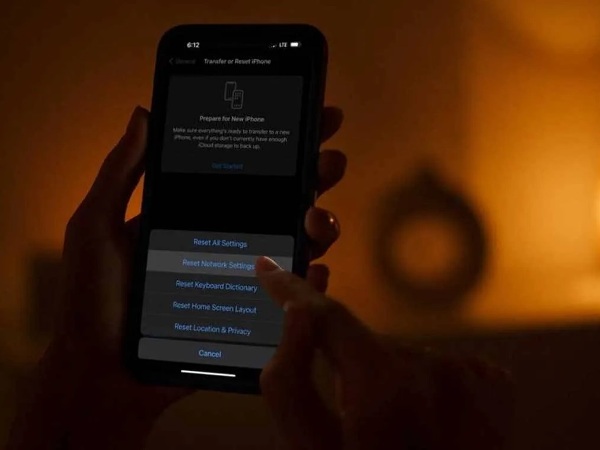

0 Comments