Is your iPad feeling more like a hot plate than a tablet? You’re not alone. An overheating iPad is a common issue, especially if you’re using it in a sunny location like California. While it’s normal for your device to get warm during use, excessive heat can be a sign of a problem, potentially leading to performance issues and even long-term damage to the battery.
But don’t worry. In this guide, we’ll walk you through everything you need to know about why your iPad is overheating, how to cool it down quickly and safely, and most importantly, how to prevent it from happening again. We’ll explore the common culprits, from direct sunlight to processor-intensive apps, and provide you with practical, easy-to-follow solutions.
Key Takeaways at a Glance
| Cause of Overheating | Immediate Solution | Prevention Tip |
| Direct Sunlight/Hot Environment | Move the iPad to a cooler, shaded area. | Avoid using your iPad in direct sunlight for extended periods. |
| Processor-Intensive Apps | Close demanding apps like games or video editors. | Take regular breaks during intensive tasks. |
| Charging | Unplug the iPad and let it cool. | Avoid using the iPad for heavy tasks while it’s charging. |
| Outdated Software | N/A | Keep your iPad’s operating system and apps updated. |
Why Is Your iPad Getting So Hot?
Understanding the root cause of your iPad’s overheating is the first step toward a solution. Unlike laptops, iPads don’t have internal fans for cooling; they rely on passive heat dissipation. Here are some of the most common reasons your iPad might be struggling to stay cool:
The Sun is Not Its Friend
Leaving your iPad in direct sunlight, especially in a car on a hot day, is one of the fastest ways to cause it to overheat. The dark screen and metal casing can absorb a significant amount of heat, quickly pushing the internal temperature beyond its safe operating limits. Apple recommends an ambient temperature between 32° and 95° F (0° and 35° C) for optimal iPad performance.
Pushing the Processor to its Limits
Are you an avid gamer, a video editor, or someone who loves to multitask with numerous apps open at once? These activities are processor-intensive and can cause your iPad’s chip to work overtime, generating a substantial amount of heat. Think of it like a person running a marathon – the more they exert themselves, the more they heat up.
Charging and Using Simultaneously
It’s normal for your iPad to get slightly warm while charging. However, if you’re using it for demanding tasks like gaming or streaming high-definition video at the same time, the combined heat from the charging process and the hardworking processor can lead to overheating. Using non-certified or faulty third-party chargers can also contribute to this problem.
A Case of Poor Ventilation
While an iPad case is excellent for protection, some designs can act as an insulator, trapping heat and hindering the device’s ability to cool down. If your case doesn’t have proper ventilation, it could be a contributing factor to your overheating woes.
Outdated Software and Glitchy Apps
Believe it or not, software can play a role in how hot your iPad gets. Outdated versions of iPadOS or buggy applications can sometimes cause the processor to work harder than necessary, leading to excess heat generation.
The Telltale Signs of an Overheating iPad
Your iPad is pretty smart and has built-in safeguards to protect itself from heat damage. Here are some of the signs to watch out for:
- Performance Throttling: You might notice that apps become sluggish or laggy as the iPad automatically slows down its processor to reduce heat.
- Dimmed Display: The screen may dim on its own to conserve energy and lower the internal temperature.
- Charging Pauses: If your iPad gets too hot while charging, it will likely pause or slow down the charging process until it cools down.
- The Dreaded Temperature Warning: In more extreme cases, a temperature warning screen will appear, stating that the “iPad needs to cool down before you can use it.” At this point, most functions will be disabled until the device returns to a safe temperature.
- Disabled Camera Flash: The LED flash on your camera may be temporarily disabled.
How to Cool Down Your Overheating iPad: The Do’s and Don’ts
When you realize your iPad is overheating, your first instinct might be to cool it down as quickly as possible. However, some methods can do more harm than good. Here’s a safe and effective approach:
The Do’s:
- Stop What You’re Doing: The moment you notice your iPad getting excessively hot, stop using it. If it’s charging, unplug it.
- Move to a Cooler Location: Take your iPad out of direct sunlight and move it to a shaded, cooler environment.
- Remove the Case: If you have a case on your iPad, take it off to allow for better air circulation and heat dissipation.
- Close Resource-Hungry Apps: Double-click the Home button or swipe up from the bottom of the screen to view your open apps, and then swipe up on any demanding applications to close them.
- Turn It Off: For a faster cooldown, turn your iPad off completely by pressing and holding the power button and then sliding to power off.
- Lower the Screen Brightness: A brighter screen generates more heat, so turning down the brightness can help.
The Don’ts:
- Don’t Put It in the Fridge or Freezer: The extreme and sudden temperature change can cause condensation to form inside your iPad, leading to permanent water damage.
- Don’t Use a Fan Directly on It: While a gentle breeze in the room is fine, blasting a fan directly at a hot iPad can also cause rapid cooling and potential condensation.
- Don’t Continue Using It: Pushing your iPad to work through the heat will only worsen the problem and increase the risk of damage.
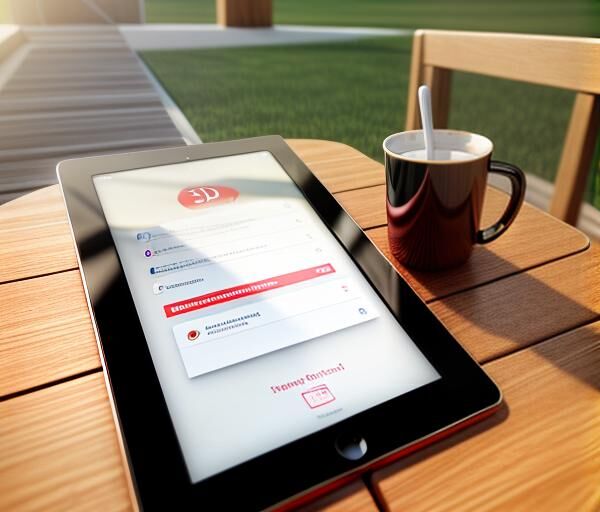
Long-Term Strategies to Prevent Your iPad from Overheating
Cooling down an overheating iPad is one thing, but preventing it from happening in the first place is even better. Here are some proactive steps you can take:
Be Mindful of Your Environment
This is especially crucial for those in sunny California. Always be conscious of where you’re using and leaving your iPad. Avoid leaving it in your car, on a sunny windowsill, or by the pool in direct sunlight. If you need to use it outdoors, try to find a shady spot.
Keep Your Software and Apps Updated
Regularly check for and install the latest iPadOS updates. Apple’s updates often include performance improvements and bug fixes that can help your device run more efficiently and generate less heat. Similarly, keep your apps updated to their latest versions.
Optimize Your Settings
- Turn Off Background App Refresh: This feature allows apps to update in the background, consuming processing power and generating heat. You can turn it off entirely or for specific apps by going to Settings > General > Background App Refresh.
- Manage Location Services: Constant GPS tracking can be a significant heat generator. Disable location services for apps that don’t need it by going to Settings > Privacy > Location Services.
- Use Wi-Fi Over Cellular Data: When possible, connect to a Wi-Fi network instead of using cellular data, as the latter can cause your iPad to work harder and get warmer.
Choose the Right Accessories
- Use Apple-Certified Chargers: To avoid charging-related overheating, always use MFi (Made for iPad) certified chargers and cables.
- Select a Breathable Case: When shopping for a case, look for one with a design that allows for adequate ventilation.
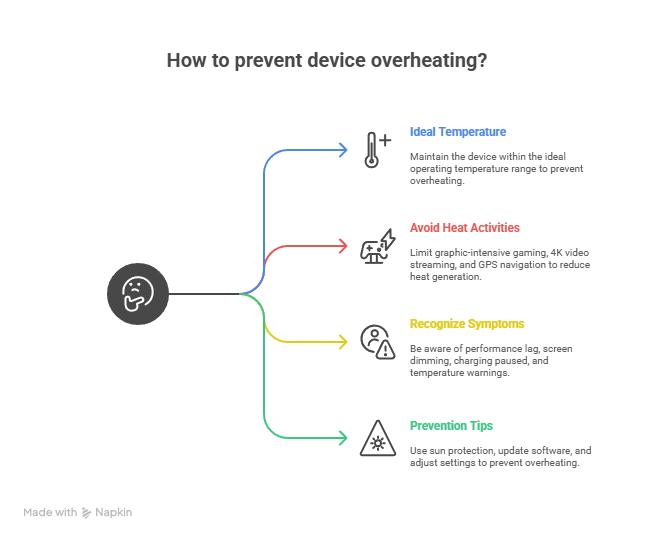
Frequently Asked Questions
Why does my iPad get hot when I’m not even using it?
This can sometimes happen if there are a lot of background processes running, such as iCloud backups, app updates, or if the device is indexing after a software update. It’s usually temporary. If it persists, a simple restart can often resolve the issue. For more on this, check out our guide on troubleshooting background processes.
Is it normal for my iPad to get hot when charging?
A slight warming during charging is perfectly normal. However, if it becomes uncomfortably hot to the touch, it could indicate an issue with the charger, the cable, or the iPad’s battery. Try a different Apple-certified charger and cable to see if the problem persists. You can learn more about optimizing your iPad’s battery life in our dedicated article.
Can an overheating iPad explode?
While extremely rare, any device with a lithium-ion battery has a minuscule risk of failure if it’s subjected to extreme heat or physical damage, which could lead to swelling or, in the worst-case scenario, a fire. However, the built-in safety features in iPads make this highly unlikely under normal circumstances. Reputable sources like PCMag offer more in-depth explanations of battery safety.
Conclusion
An overheating iPad can be alarming, but in most cases, it’s a preventable issue with a straightforward solution. By being mindful of your environment, managing demanding tasks, and keeping your device’s software up to date, you can ensure your iPad remains a cool and reliable companion. Remember the key takeaways: avoid direct sunlight, give your iPad a break during intensive use, and never try to cool it down with extreme measures like putting it in the freezer.
By following these simple guidelines, you can protect your iPad from the long-term effects of heat damage and keep it running smoothly for years to come.
Ready to take your iPad knowledge to the next level? Explore our other guides and tutorials to become an iPad power user.

Phonebulance is your one-stop center!
Want to get the most out of your iPhone? At Phonebulance, we’re your one-stop center for all things smartphone! Whether you’ve cracked your screen, dropped it in water, or it’s simply acting sluggish, our certified technicians can diagnose and fix a wide range of issues. Contact us today or make an online appointment to learn more about our services and keep your smartphone connected and functioning like new!
Here is the list of our smartphone repair services:
- Apple iPhone
- Apple Watch
- Apple iPad
- Apple iPod
- Samsung Galaxy S Series
- Samsung Galaxy Note Series Samsung Galaxy Tab
- Google Pixel and Nexus
- OnePlus
- Other brands (LG, Motorola, HTC, Blackberry…)
Here is the list of our repair and fixing prices:
- iPhone LCD Screen Replacement
- iPhone Charging Port Replacement
- iPhone Battery Replacement (High Capacity)
- iPad screen replacement
- iPhone Back Camera Lens Replacement
- iPhone Rear Camera Repair
- iPhone Back Glass Repair Cost
Service Areas in Orange County South:



0 Comments