A malfunctioning microphone on an iPhone can render calls, voice memos, FaceTime, and Siri useless. Whether it’s a hardware issue, a software glitch, or an accessibility setting interfering with sound input, we’ve broken down every possible fix—step by step—to help you restore your iPhone microphone functionality.
How to Test Your iPhone Microphones Properly
Your iPhone has multiple microphones, and a full diagnosis requires testing each one:
✅ Test Methods by Microphone Location
| Microphone | Location | Test |
|---|---|---|
| Bottom Microphone | Next to the charging port | Make a voice memo or a regular call |
| Front Microphone | Near the earpiece speaker | Open camera, record front-facing video |
| Rear Microphone | Next to the rear camera | Open camera, record rear-facing video |
Tip: Use the Voice Memos app to test the bottom mic. If you can’t hear your recording clearly, there’s an issue.
Clean the Microphone Openings
Dust, lint, or debris can clog the tiny microphone holes. Here’s how to clean them safely:
- Use a soft-bristled toothbrush
- Gently blow with compressed air (use short bursts)
- Avoid inserting pins or sharp objects
Check App Permissions for Microphone Access
Apps like Instagram, WhatsApp, or Zoom may not have microphone access enabled.
Steps:
- Go to Settings > Privacy & Security > Microphone
- Toggle ON the apps you want to grant access to
Restart and Force Reboot Your iPhone
Sometimes, a simple restart resolves temporary software bugs.
Soft Restart:
Hold the Power button and swipe to power off.
Force Reboot:
| iPhone Model | Force Restart Instructions |
|---|---|
| iPhone 8 and later | Quickly press Volume Up → Volume Down → Hold Side button until Apple logo appears |
| iPhone 7 / 7 Plus | Hold Volume Down + Sleep/Wake button |
| iPhone 6s / SE (1st gen) | Hold Home + Sleep/Wake button |
Update iOS to the Latest Version
Apple frequently releases bug fixes for hardware features like the microphone.
- Go to Settings > General > Software Update
- Install any available update
Disable Bluetooth to Avoid Routing Conflicts
Sometimes audio gets routed to a Bluetooth device that’s connected but out of range.
How to disable:
- Go to Settings > Bluetooth and toggle it OFF
- Or use Control Center > Bluetooth icon
Check Audio Routing Settings (Accessibility)
Accessibility settings can cause microphone input to behave unexpectedly.
- Settings > Accessibility > Touch > Call Audio Routing
- Ensure it’s set to Automatic (not Bluetooth Headset or Speaker)
Disable Noise Cancellation
Noise cancellation can interfere with microphone input during calls.
- Settings > Accessibility > Audio/Visual
- Toggle Phone Noise Cancellation to OFF
Reset All Settings Without Erasing Data
If the issue persists, try resetting all system settings:
- Settings > General > Transfer or Reset iPhone > Reset > Reset All Settings
This won’t delete apps or data but will reset Wi-Fi, Bluetooth, and permissions.
Try Safe Mode or DFU Restore (Advanced Fix)
Sometimes deep firmware or app-level issues block microphone access.
Safe Mode Equivalent:
- Delete or offload recent apps that may use microphone permissions heavily
DFU Restore:
⚠️ Use this only if all else fails. This erases the device completely.
- Connect iPhone to a computer
- Enter DFU mode (varies by model)
- Restore using Finder (Mac) or iTunes (Windows)
Hardware-Specific Microphone Fixes by iPhone Model
iPhone 14 / 13 / 12 Series
- Check magSafe accessories or cases blocking mic holes
- Update iOS regularly, as firmware bugs have affected voice memos and phone calls
iPhone 11 / XR / XS / X
- Camera app mic issues are common; test with third-party apps like Snapchat
- If only rear video has no sound, it’s likely the top mic (near camera)
iPhone 7 and 7 Plus
- Known hardware defect with audio IC chip — often needs logic board repair
iPhone 6s and Earlier
- Water damage and physical wear likely — test external microphones via headphone jack (if available)
When to Seek Professional Repair
If your microphone still isn’t working after all troubleshooting steps:
- Signs it’s hardware-related:
- No mic input across all apps
- Loudspeaker greyed out during calls
- Mic works with headphones but not natively
- Options:
- Book appointment with Apple Genius Bar
- Visit certified repair center
- Request mail-in repair
Final Tips Before Repair
- Backup your data via iCloud or iTunes
- Remove your case and clean the phone before handing it over
- Ask about microphone flex cable, audio IC, or logic board if out of warranty
Conclusion
A non-functional iPhone microphone can be caused by anything from a software setting to serious hardware failure. By following this comprehensive guide, you’ve covered every fixable angle. If the issue still persists, professional service is likely the only solution.
Stay proactive, update your iOS, and protect your device from physical damage for long-term performance.

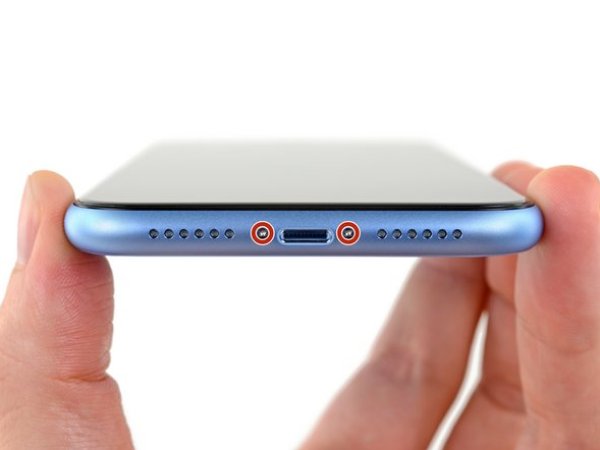

0 Comments