Scanning documents on your iPhone is a convenient and straightforward process, thanks to the built-in Notes app and the dedicated scanning feature. Here’s how you can scan documents using your iPhone:
Using the Notes App:
- Open the Notes App: Locate the Notes app on your iPhone’s home screen and open it.
- Create a New Note: Tap on the “New Note” icon to create a new note.
- Tap on the Camera Icon: Within the new note, tap on the camera icon located above the keyboard.
- Select “Scan Documents”: From the menu that appears, select “Scan Documents.”
- Position the Document: Hold your iPhone over the document you want to scan. Make sure the entire document is visible within the camera frame.
- Auto-Capture or Manual Capture: The Notes app offers auto-capture, which automatically detects the document and captures it when it’s properly aligned. Alternatively, you can tap the shutter button to manually capture the document.
- Adjust the Corners (Optional): If necessary, you can adjust the corners of the document to ensure they align correctly. Simply drag the corners to resize or reposition them.
- Continue Scanning (Optional): If you have multiple pages to scan, you can continue scanning additional pages by tapping “Keep Scan.” Otherwise, tap “Save” to save the scanned document.
- Save the Document: After scanning all pages, tap “Save” to save the scanned document to your Notes app.
- Access the Scanned Document: You can now access the scanned document from the Notes app, where you can view, edit, or share it as needed.
Using Third-Party Apps:
Alternatively, you can also use third-party scanning apps available on the App Store, such as Adobe Scan or Microsoft Office Lens. These apps offer additional features and customization options for scanning documents on your iPhone.
In conclusion, scanning documents on your iPhone is a simple and convenient process, whether you use the built-in Notes app or third-party scanning apps. With just a few taps, you can digitize your documents and access them anytime, anywhere.
We Are Professionals!
At Phonebulance Smartphone Repair Center in Orange County, our skilled technicians specialize in diagnosing and resolving iPhone issues promptly. Trust Phonebulance Center for dependable and effective solutions. Make an Appointment right now!
Photo by Brett Jordan on Unsplash

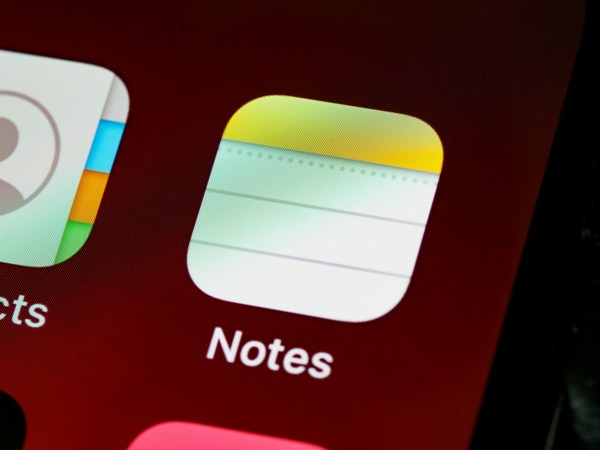

0 Comments